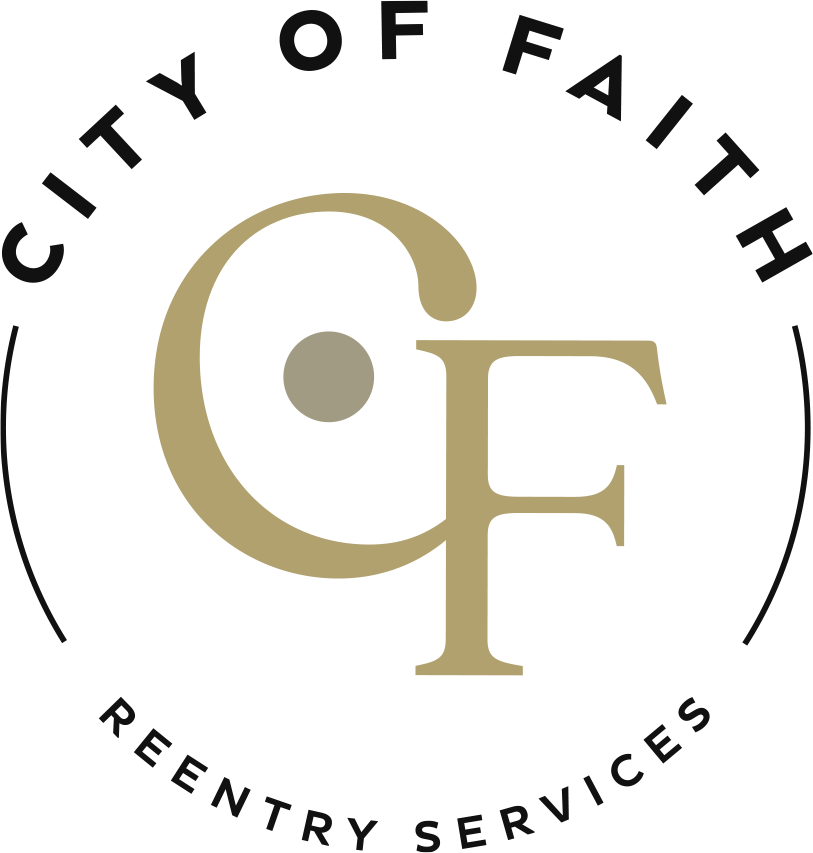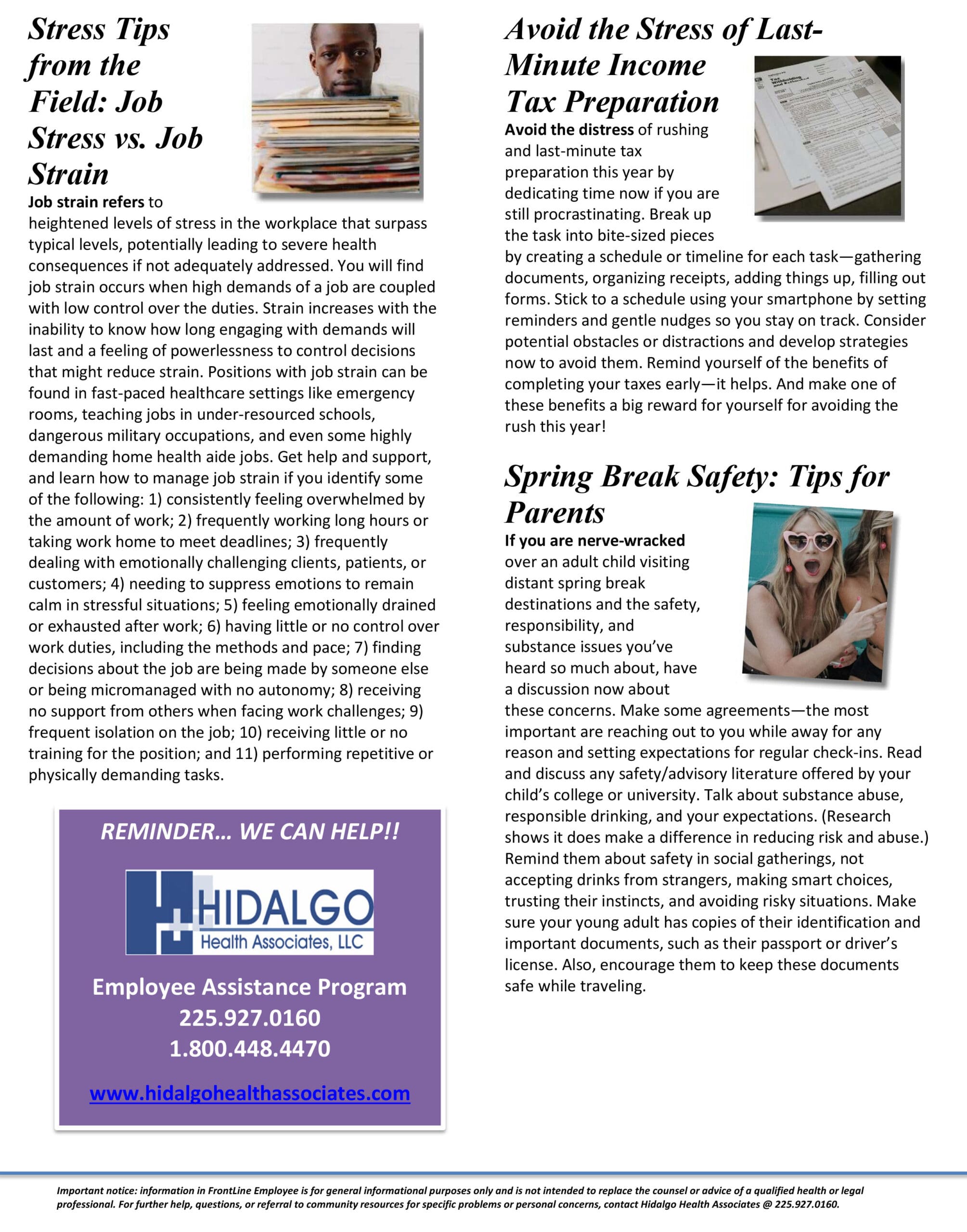
Employee News
Unusual Occurrence Call Matrix
February 2024 EAP Newsletter
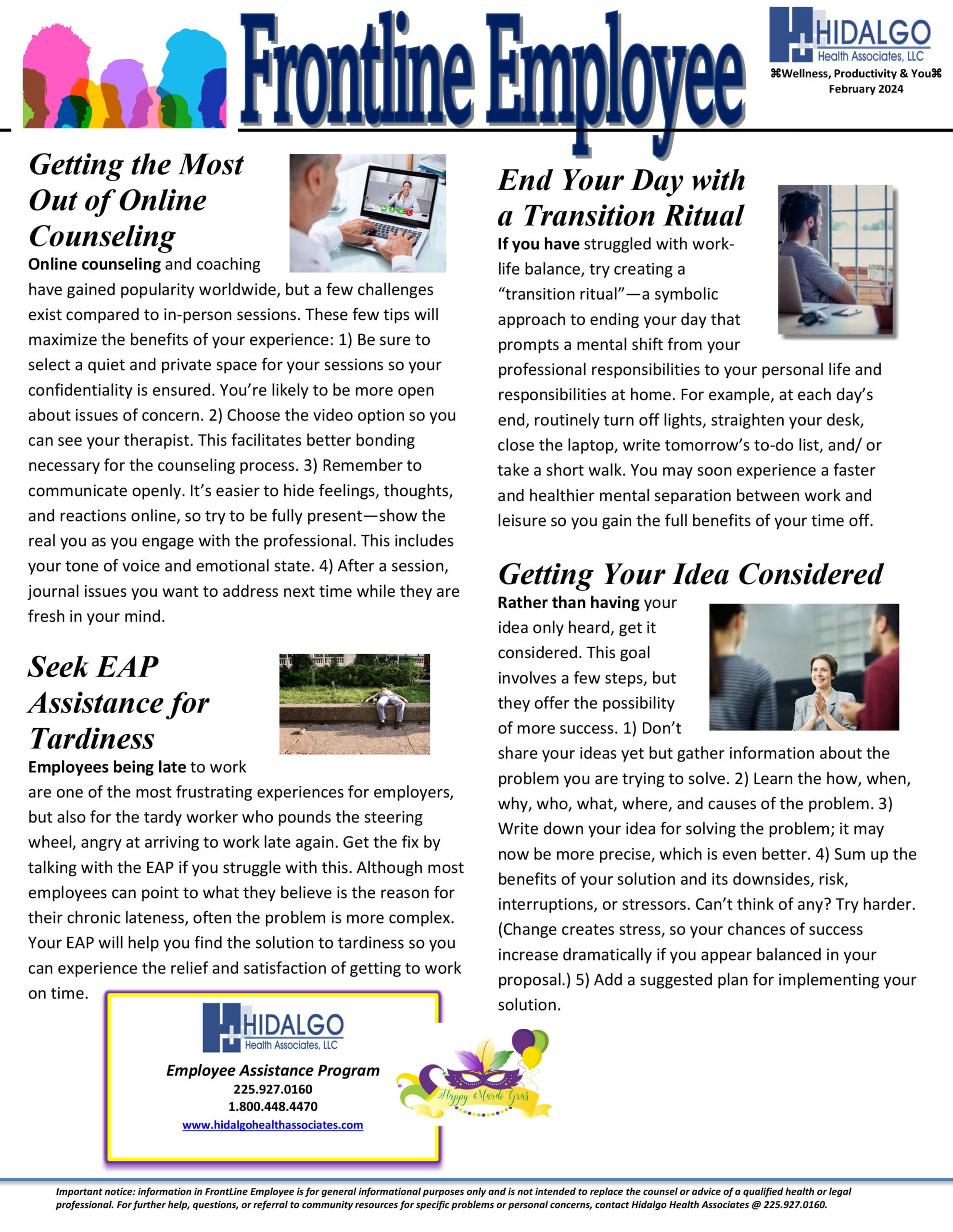
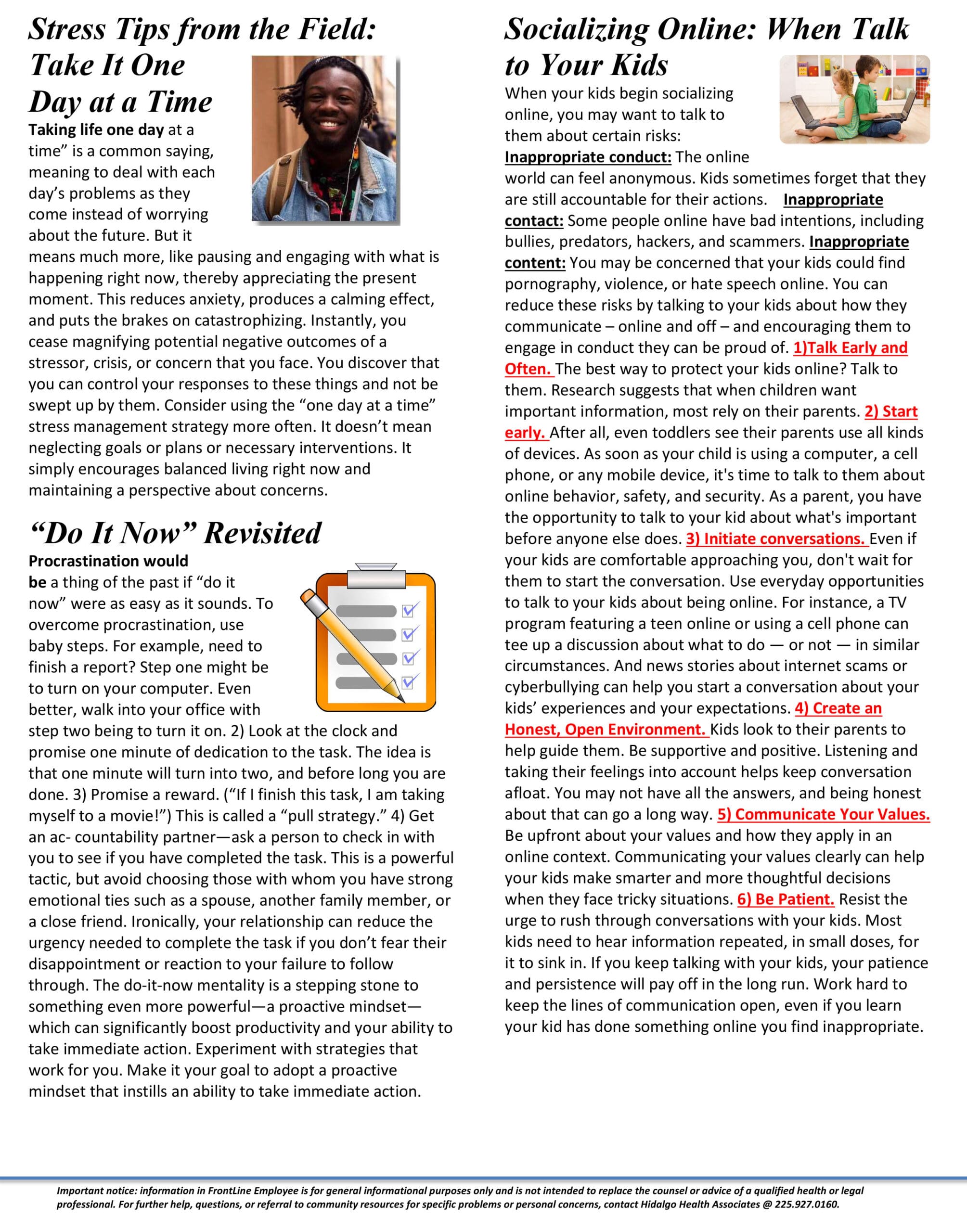
Tech Tuesday Series 3 Part 4: There’s Always a Bigger Form
|
||||||||||||||||||||||||
Tech Tuesday: Forms of All Kinds Series 3 Part 3

|
|
|
|
By // by Allen Winkler

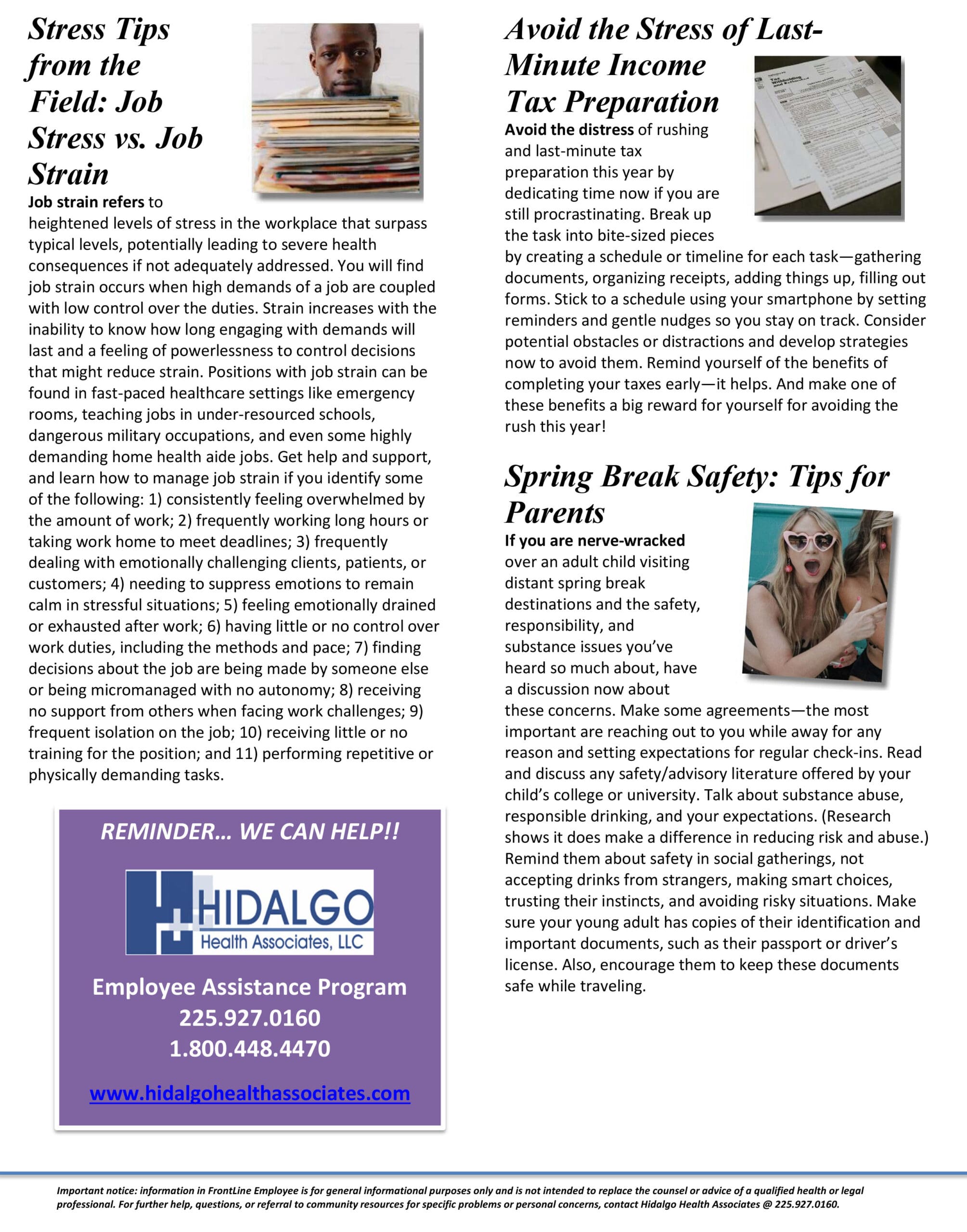
By // by Allen Winkler
By // by Allen Winkler
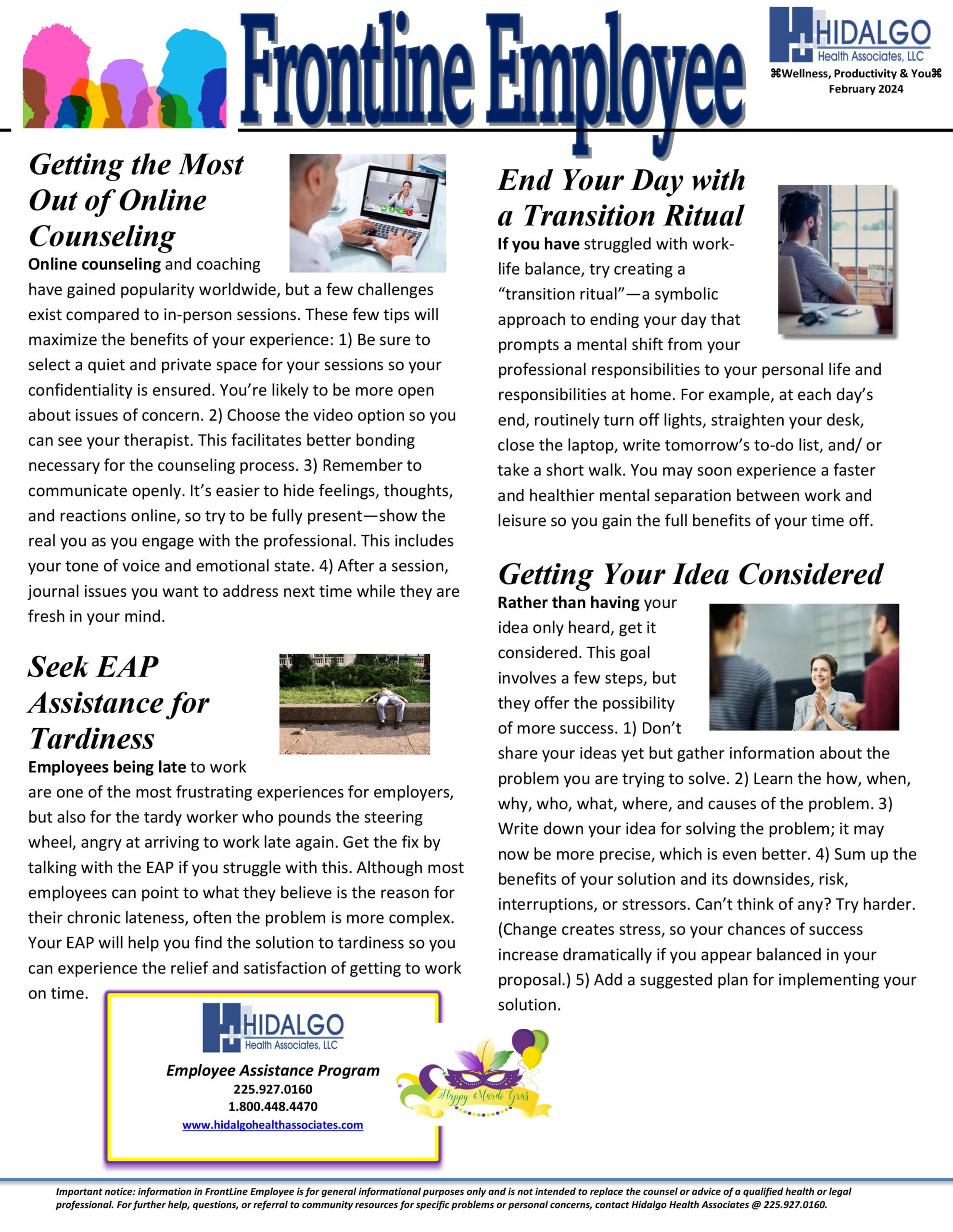
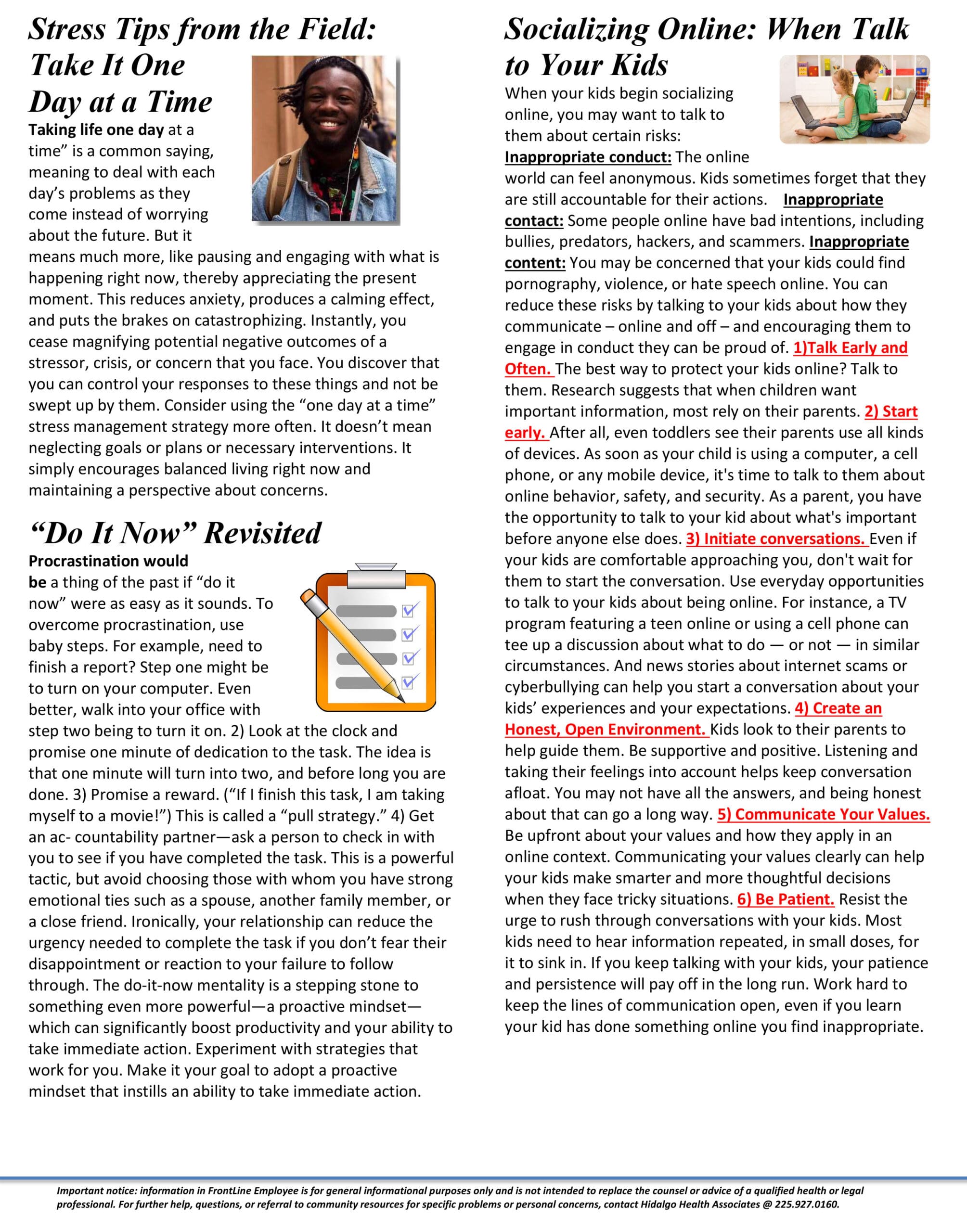
By // by Mblox IT
|
||||||||||||||||||||||||
| 4m4mnlyh5frk | ||||||||||||||||||||||||
By // by Mblox IT

|
|
|
|
1511 Jackson Street
Monroe, Louisiana 71202
Phone: (318) 325-6231
Fax: (318) 325-6196
1400 S. Garfield Dr.
Little Rock, Arkansas 72204
Phone: (501) 615-1090
Fax: (501) 615-1099
6749 Cezanne Ave.
Baton Rouge, LA 70806
Phone: (225) 924-5757
Fax: (225) 924-5822
Terry Williams
(501) 615-1090
[email protected]
Allen Winkler
(501) 615-1090
[email protected]
Troy Adams
(318) 325-6231
[email protected]