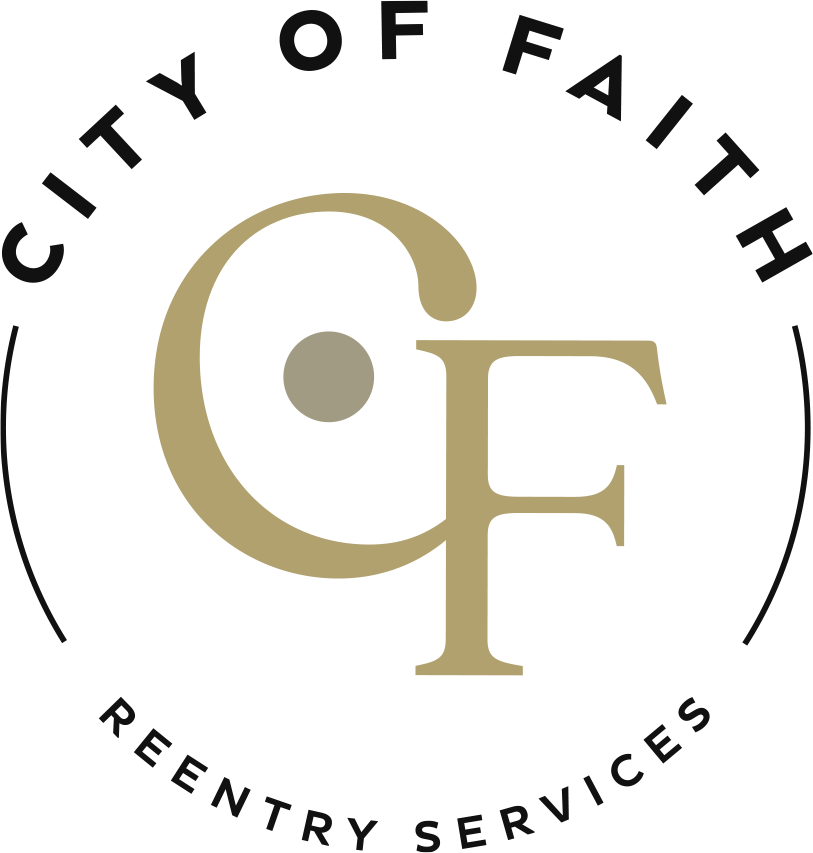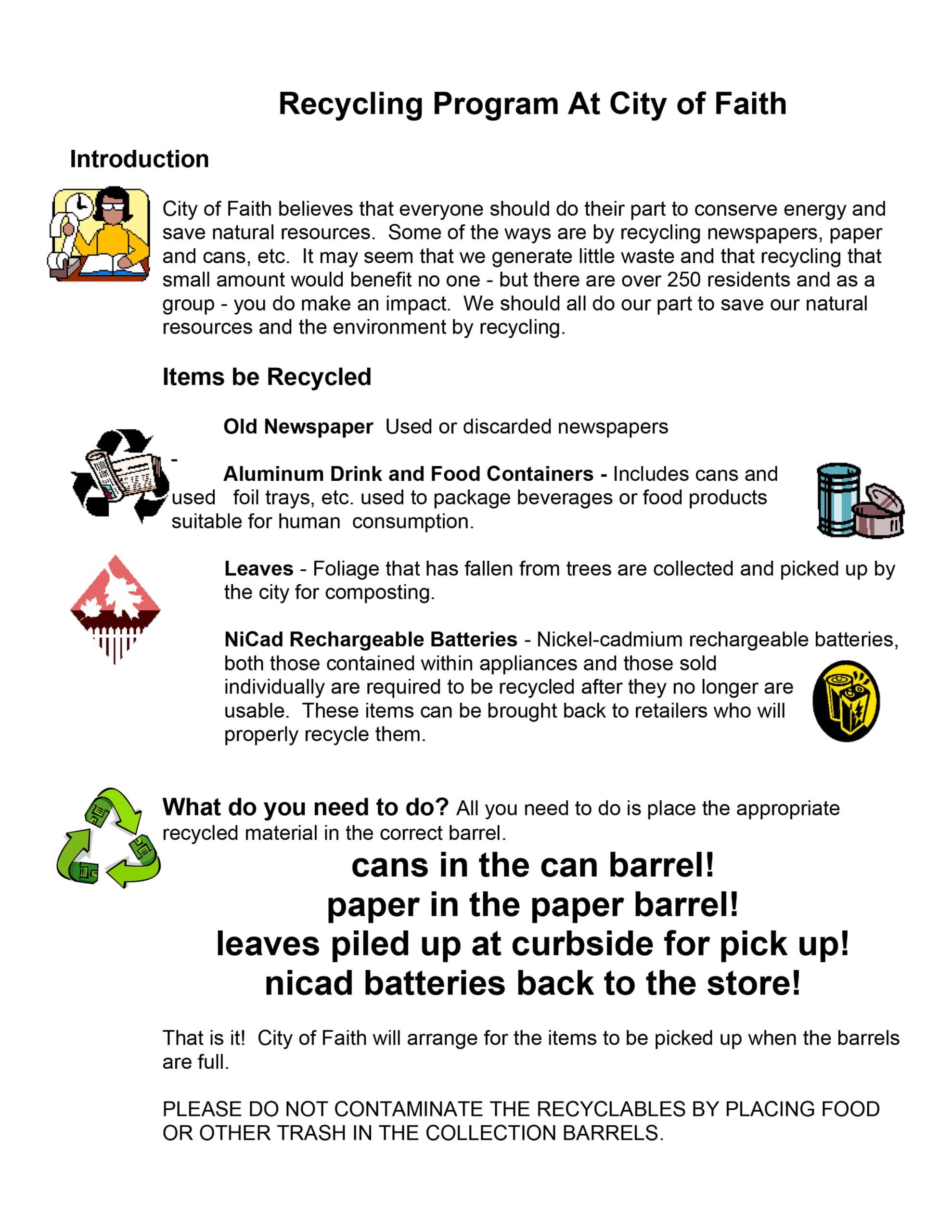
Employee News
April 2024 EAP Newsletter
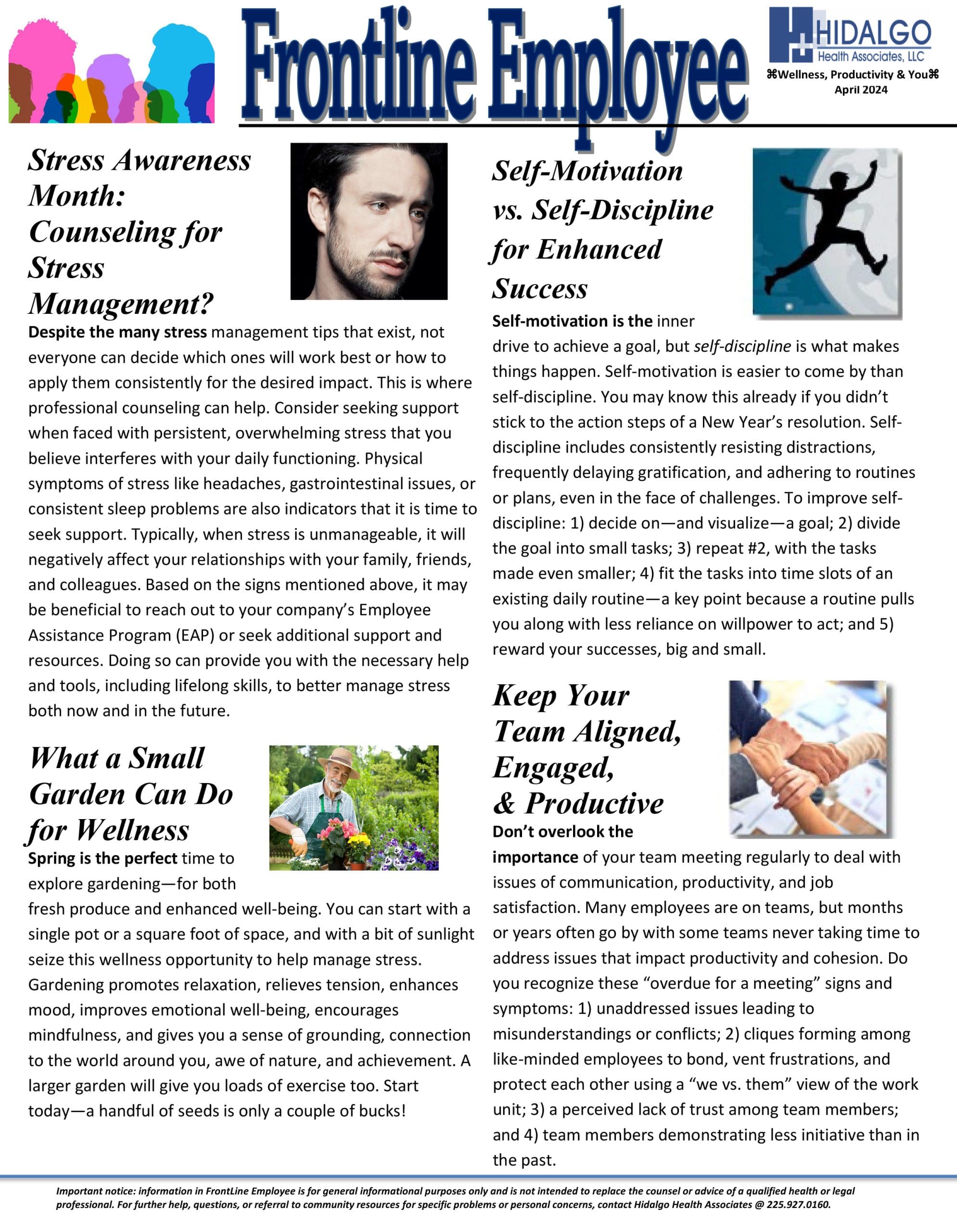
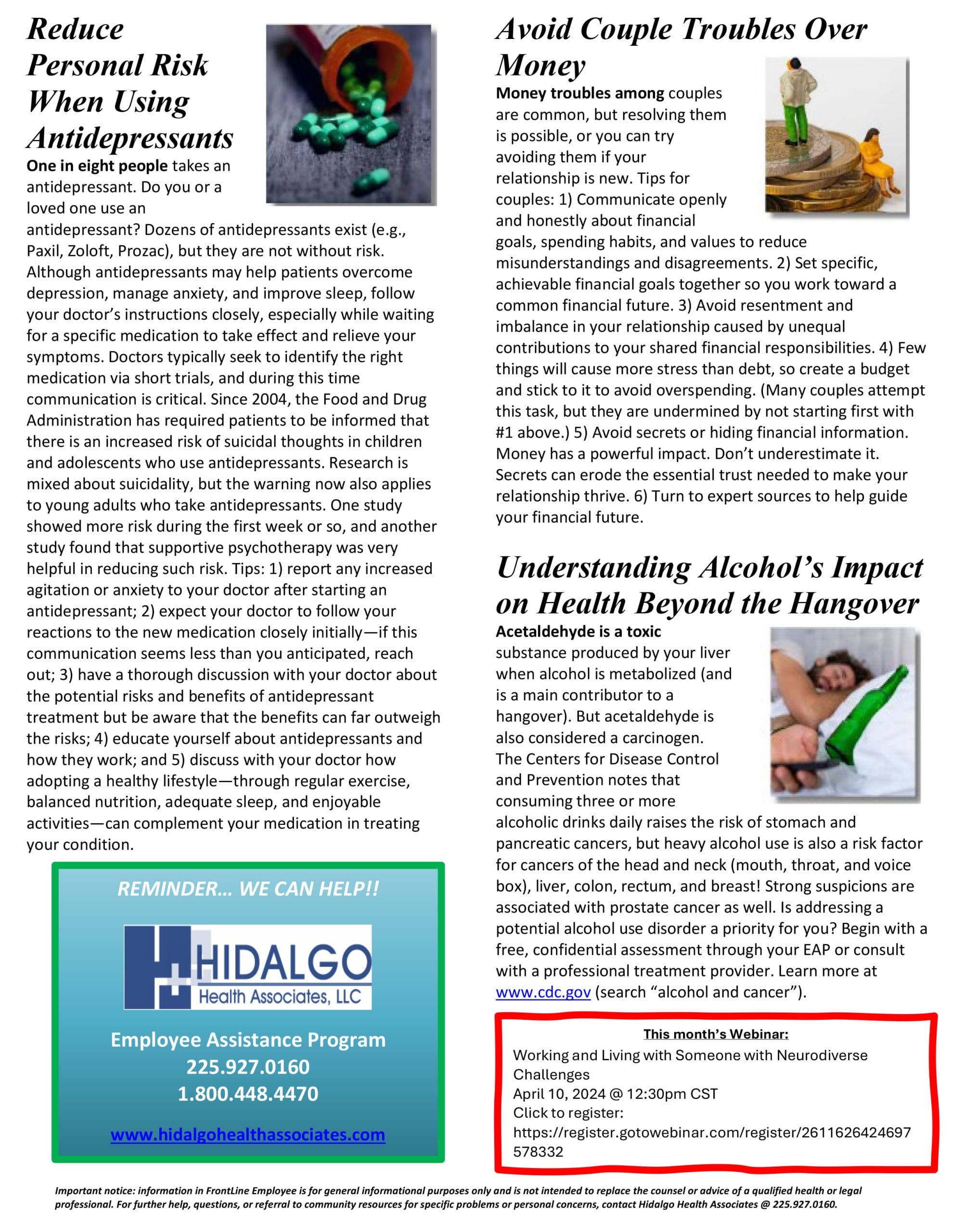
EPS Meeting 2024
In February, the EPS team met in Monroe to discuss their jobs and make some goals for our programs. We have 3 fantastic people serving our residents in the Federal programs. Lots of great things coming from this group soon!