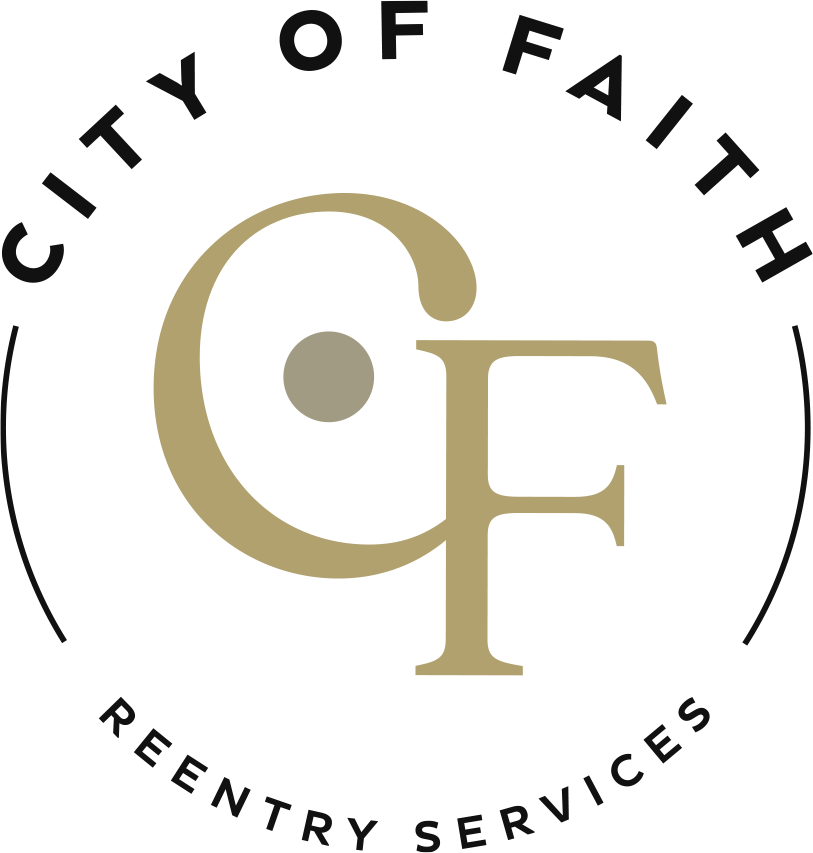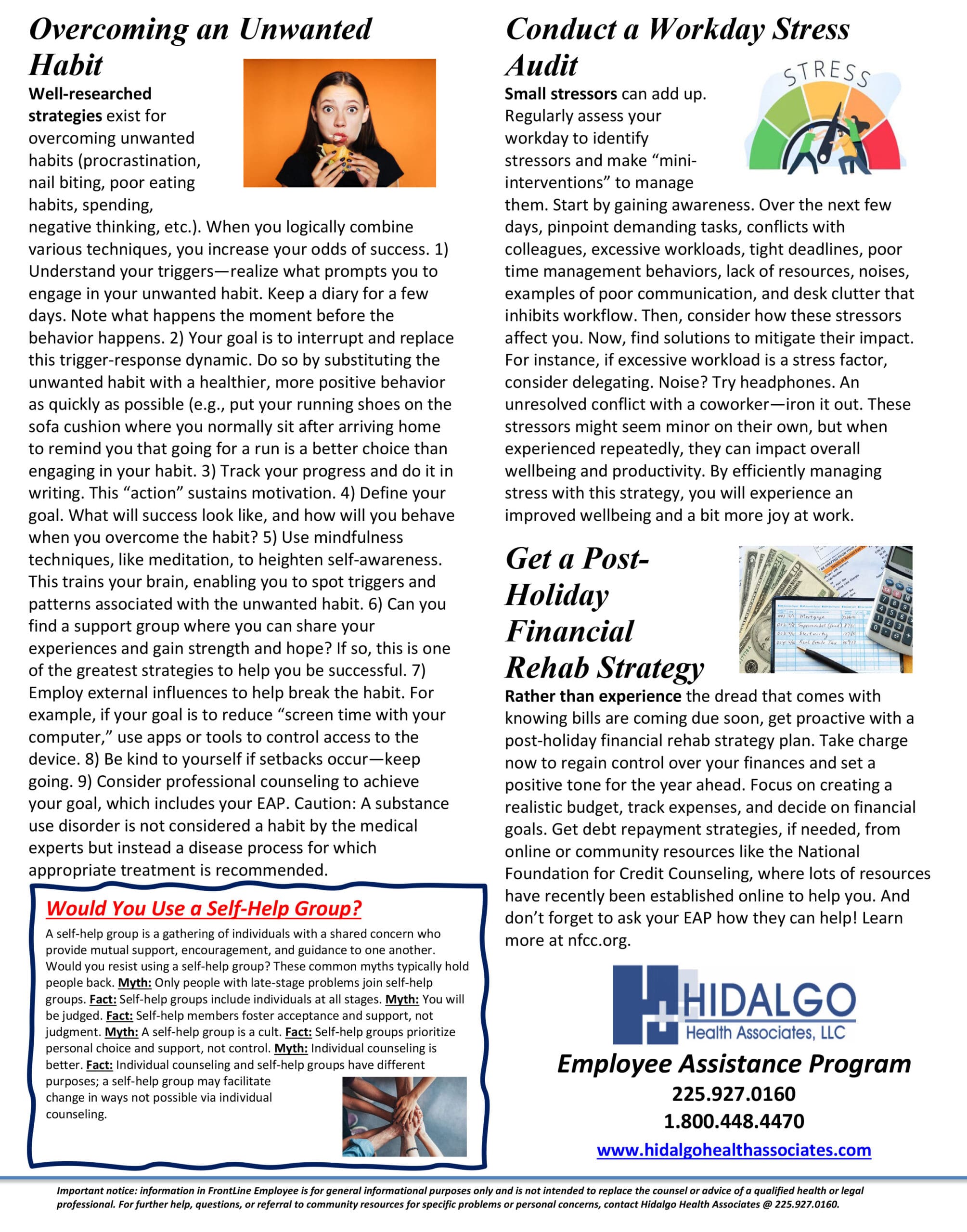
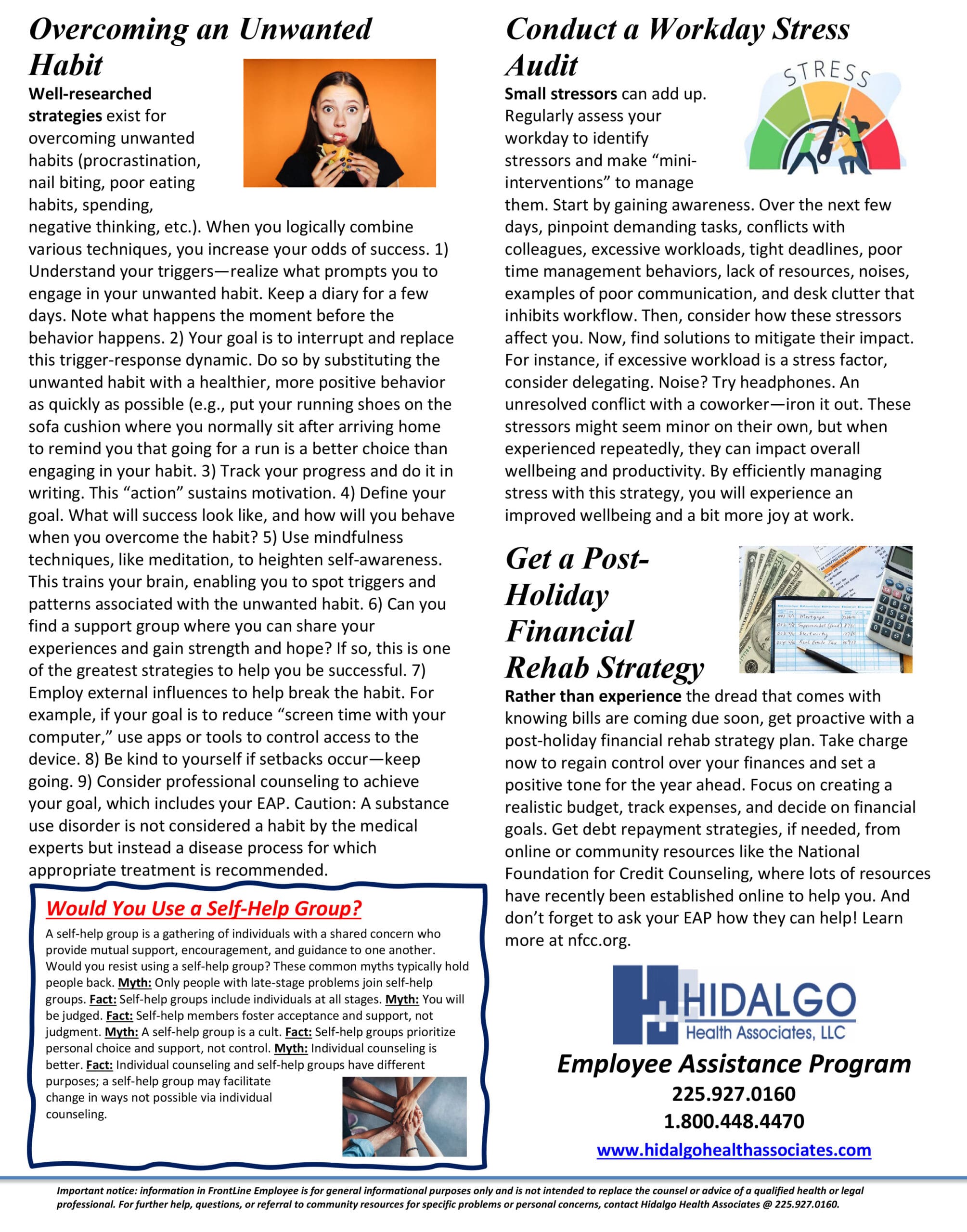
Employee News
Tech Tuesday Series 3 Part 2: Forms Forms Everwhere Are Forms
Announcements
- Final Teams Training will be next week a few of you have been instructed to meet with me when I travel next Month
- If there is something you’d like covered for Tech Tuesday submit a request and we’ll add it to the list of future topics.
- Did you know that Computer Classes are available in your area at the local library? If any of the technology (Especially Word, Email, or Teams) is difficult I strongly recommend you sign up for assistance. They are free and can be a big help.
- Monoe https://oplib.org/computer-classes
- Little Rock https://cals.org/tech-classes
- Baton Rouge https://www.ebrpl.com/libraryservices/programsclassesevents.html
In this Weeks Tech Tuesday we’ll take the time to focus on the Forms we use regularly. The Movement Sheet, The Incident Report, and The Search Log. These Forms all are used almost daily and make up a large piece of what we do.
TABLE OF CONTENTS
Movement Sheets
Movement sheets are an integral part of so many background processes at City of Faith. As such a Movement sheet should be the first thing we do when a new resident arrives, transfers to Home Confinement or Leaves the Facility. Lets look at the form and figure out how to use it.







These Fields are for individuals who are placed out and should be filled out again on a return.





The Incident Report
The Incident Report is used to record negative actions committed by a resident that violate the rules and regulations set by us and the Bureau of Prisons.

















The Search Form
The Search form is an integral part of the City of Faith job. This form is used to log and keep track of items found and present those findings to the BOP as needed.





























Finally
Next week we’ll focus on the Breathalyzer Testing Log, The Emergency Drill, and the Dietary Request Forms.
2024 Holiday Schedule
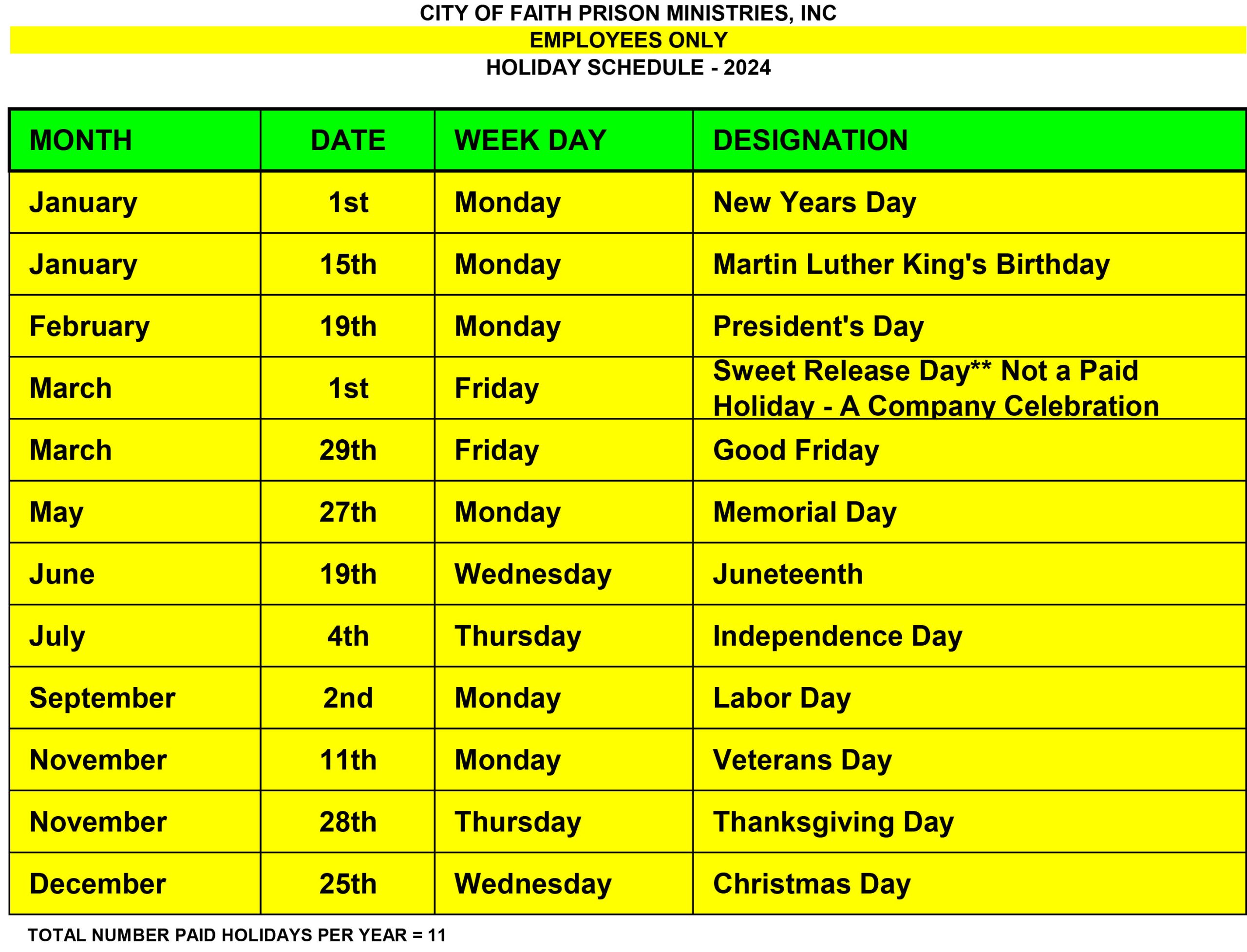
Tech Tuesday Series 3 Part 1: Tech Tuesday Series 3 Week 1: Good Forms For All and For All a Good Form

Announcements
1. The Help Desk Has been Made more accessible by integrating with cofess

2. The Next Teams Training will be on 1-17-24 at 12 pm. Please feel free to be there if you need any additional assistance.

The Forms Bureau
Understanding the Forms Bureau
The forms bureau was created with a two-fold purpose in mind. First to reduce paper and reduce the amount of lost paperwork. Second We have a lot of forms, and because of this, we needed a way to ensure we were all doing them the same way for the same reasons.

Components of A Form
Every form has 4 attributes that are present in Every Form.
1. A form Title- A form Title is defined by the Form name 2. A Form Code- A form code allows us to view form versions and ensure that the forms we’re using are identical 3. Content – Content makes up the different form field types and controls the data that is passed into a workflow. Content is made up of fields, text, calculations, and uploaded information.
a. Required Fields- these are marked with a red asterisk *
b. Other Fields-these are everything else4. Workflows- These define how the form is processed and who it goes to, and this varies based on the form you are sending. For example, a purchase order request will go to payables and accounting, however, if you select IT for the department it’ll come to me first.
Accessing the Forms Bureau
It’s important to us that you have the tools available to do your job. That’s why the Forms Bureau exists naturally we want to help make sure you know how to access it!
Step 1: Go to cofess.cityoffaith.org(this can be found in the CityOfFaith Bookmarks tab at the top of every employee's web browser)
The first step to accessing the Forms Bureau is to go to cofess.cityoffaith.org. This is the official website of City of Faith and the portal through which you can access all our company resources.( if you have never been to Cofess or logged into your COF email you should really see your supervisor)
Step 2: Login using your assigned login info
Once you have accessed the website, you will need to log in using your assigned login information. This will give you access to all the services and resources available on the website.

Step 3: Hover your cursor over Policies & Forms
After logging in, hover your cursor over the Policies & Forms tab. This will reveal a dropdown menu with different categories of forms.

Step 4: Click the Group your job description falls under
Click on the group that your job description falls under. This will give you access to the forms that are relevant to your job.

It is important to note that everyone has access to HR & Accounting forms. Through the HR & Accounting forms, you will be able to make purchase requests, complete HR forms, and submit receipts for purchases.
Step 6: Accessing the forms
Once you are within the page assigned to your job description, you will see forms listed. Each form has a title, description, Form ID, and date of the latest update. Click on the title to access each form.
Step 7: Completing the forms
Most forms are digitally embedded forms that will ordinarily submit to your supervisor. These forms are similar to the End of Shift report (Security) and the File Accountability form (Case Mgmt). Once the page loads, complete all the required blanks and click submit or update depending on the requirements of the form.
Some Forms may even require you save a URL for later to update information as needed.

If you have any questions or encounter any issues while accessing or completing the forms, reach out to the IT Department by submitting a ticket at cityoffaithit.freshdesk.com. From there, you will use your COF email via google or Cofess Info info to log in and submit a ticket.
Alternatively Just go to Cofess and Hit the help icon in the bottom right of the screen.
Next week I’ll review some specific forms that affect us on the daily and make sure we all understand how those should be filled out!
—
Baton Rouge Christmas Project
The Montrell Lyle Jackson Foundation’ s main goal is to bridge the gap between law enforcement and the community. On Sunday, July 17, 2016, while protecting and serving the citizens of the city he loved, Cpl. Montrell Lyle Jackson was ambushed and killed along with two other officers. Montrell worked for Baton Rouge Police Department for ten years and loved his job!
In honor of her husband’s life and legacy, Trenisha founded the Montrell L.Y.L.E. Jackson Foundation, which main goal and purpose is bridging the gap between law enforcement and the community, and giving back to the community. Throughout the year, Mrs. Jackson host several outreach activities and fundraisers to continue the legacy of her husband. The foundation also provides mentoring to the youth and scholarships for graduating high school seniors.
On December 16, 2023, the foundation will host its Christmas Toy Giveaway from 1pm until at Chateau Lyle, 9405 Greenwell Springs Road, Baton Rouge, LA 70814. We are offering you the opportunity to support the giveaway through a sponsorship. This event will not alone benefit the kids but also function to strengthen the community. As a sponsor you can take pride in knowing all contributions you make will positively impact the Greater Baton Rouge area and the entire state.
If you are interested in becoming a sponsor for this event: you can donate toys, help with handing out flyers, help set up the day of the event and/or help handing out the toys. For more information about the organization, please visit of website at: https://mljfoundation.org/.