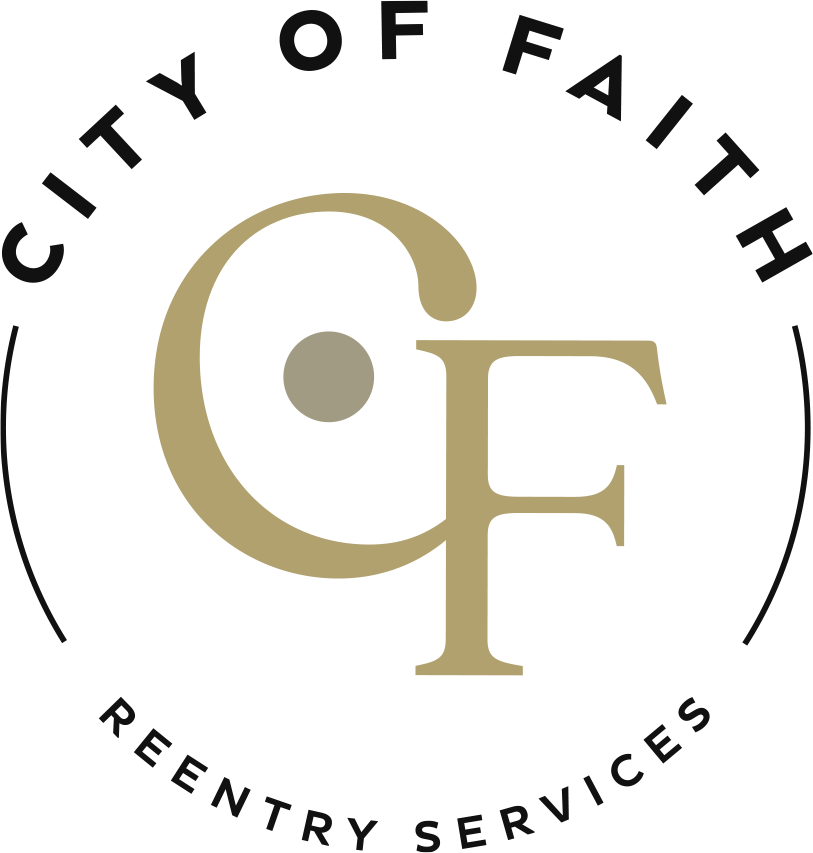Tech Tuesday Series 6 Pt 3:Windows Tips & Tricks
– “I know Kung Foo.”
Tech Tuesday Series 6 Pt 2:Windows Tips & Tricks
– “There is no spoon… but there is a shortcut.”
Tech Tuesday Series 6 Pt 1:Windows Tips & Tricks
Tech Tuesday Series 5 Pt 2:Age of Ultromation